RS-232 to Excel
How establish a bidirectional real-time communication between
Microsoft Excel and your RS-232 COM Port devices
Use this documentation with the application : Bill Redirect
(Rev.: 10/09/2014)
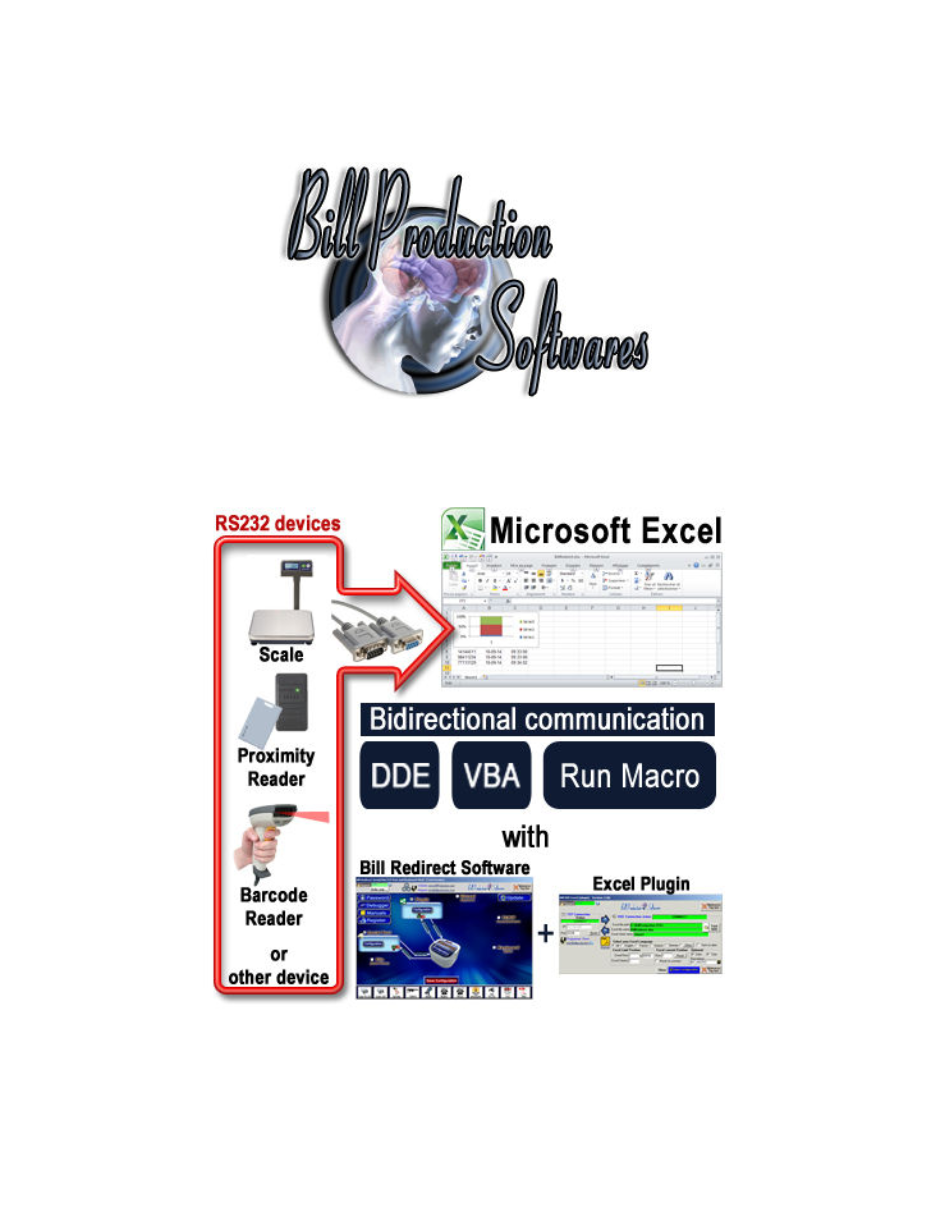
RS-232 COM Serial Port to Excel (VBA DDE MACRO) software
:
Email: info@BillProduction.com
SOFTWARE
DESCRIPTION
This tutorial explain .
.. How establish a bidirectional real-time communication
between Microsoft Excel and your RS-232 COM Port devices like a Scale, Proximity
reader, Barcode reader, temperature sensor, Caliper, Micrometer, Gage.
..
This solution use the application "Bill Redirect" with the "Excel Plugin" to easily
connect your peripheral and receive and send the data. The communication between
Microsoft Excel and your device is made via a direct DDE link. An Excel Macro can be
called after each data received from your device to validate the data received. This
solution explain how you can send command via VBA to your device and totally
control your device.
No additional hardware or programming required !
Supported Operating Systems:
Windows 98,Me,2000,3000,XP,NT4,Vista,Win 7 32/64, Win 8 32/64
Step 1:
Install application to establish the communication RS-232 & DDE
'
First, download and install
Bill Redirect software
:
o
This application is used to establish the communication with your RS-232 COM Port device
o
Note:
In trial mode you must restart the application after each 15 minutes to continue your test, the license
at 35$ USD remove this limitation.
'
Download and install The
Excel Plugin
:
o
This plugin application is used to establish the communication with Microsoft Excel via DDE
Step 2:
Bill Redirect application (general configuration)
'
Start the software:
Bill Redirect
o
The default password to edit the configuration is:
www.billproduction.com
'
Disable all section except:
Serial Port
and
Plugin
'
In "
Serial Port
" set the switch to:
On
'
In "
Plugin
" set the switch to:
On
Step 3:
Bill Redirect application (RS-232 Serial Port configuration)
'
Press on:
Serial Port Configuration
'
Enter the "
Serial Port Number
" where your device is connected.
o
If the background color is green, it means that the serial port works and the port is open.
'
Select the
Bauds
,
Parity
and
Databits
configured in your device.
'
Press on button:
Save Configuration
* If you use a RS-232 to USB converter to connect your device on the computer,
it is important to use a converter with FTDI chipset for a good stability !
Step 4:
Microsoft Excel (General Configuration)
'
Start:
Microsoft Excel
o
This solution is compatible with all Excel version and language !
'
Create a in Excel a:
new blank document
'
Make sure that the sheet name is:
Sheet1
'
Save your Excel document to:
C:\BillProduction.CFG\MyFile.xlsx
Step 5:
Excel Plugin configuration
'
Start the
Excel Plugin
o
The default password to edit the configuration is:
www.billproduction.com
o
Important: The
TCP Connection Status
must indicate:
CONNECT
o
If it is not to
CONNECT
then make sure that Bill Redirect Application is open.
o
In trial mode you must restart the application Bill Redirect after each 15 minutes to continue your
test.
'
In the
Excel Plugin
press on the
folder icon
and select your Excel File
created at step
before.
'
If all is ok the DDE Connection Status indicate:
CONNECT
At this point the communication is establish with your Device via Excel !
The data received from your device is sent in Excel
'
To test your communication with Excel you can use the button:
Test DDE
'
To see what your device sends or receive, use the section
Debugger
in Bill Redirect
Several option are available
Example
#1
:
Call an Excel Macro after each data received:
'
Simply enter your macro name in the field "
Run macro:
"
'
To test the call of your macro use the button at right
Example
#2
:
Send a command to your device via VBA:
'
To send data command from Excel to your device use this VBA Excel source code:
ChannelNumber = DDEInitiate("BPEXCEL", "BPEXCEL")
DDEExecute ChannelNumber, "{TX_SERIAL[Hello Word !{ASCII:13}]}"
DDETerminate ChannelNumber
'Replace the command
Hello Word !{ASCII:13}
by the command you want.
Supplemental documentation
Excel Plugin full manual with all explanation:
www.billproduction.com/Bill_DDE_over_Ethernet.pdf
Bill Redirect Application full manual with all command:
If a problem persist or to do more
use our
Application configuration and integration assistance
It's
free
, fast
(usually the same day)
, and efficient !
Submit your case to
info@billproduction.com
and receive a customized solution !
For more documentation visit:
For more flexibility/options or an installation package build for your company:
info@BillProduction.com