Bill Redirect Scale
and
Multiply the weight received
by 2 or by 3
Documentation: 09/11/2008
Use this documentation with the product : Bill Redirect 5.0J and more
Application configuration and integration assistance
It's free, fast, and efficient !
Submit your case to
info@billproduction.com
and receive a customized answer !
Our Internet site:
Email:
info@BillProduction.com
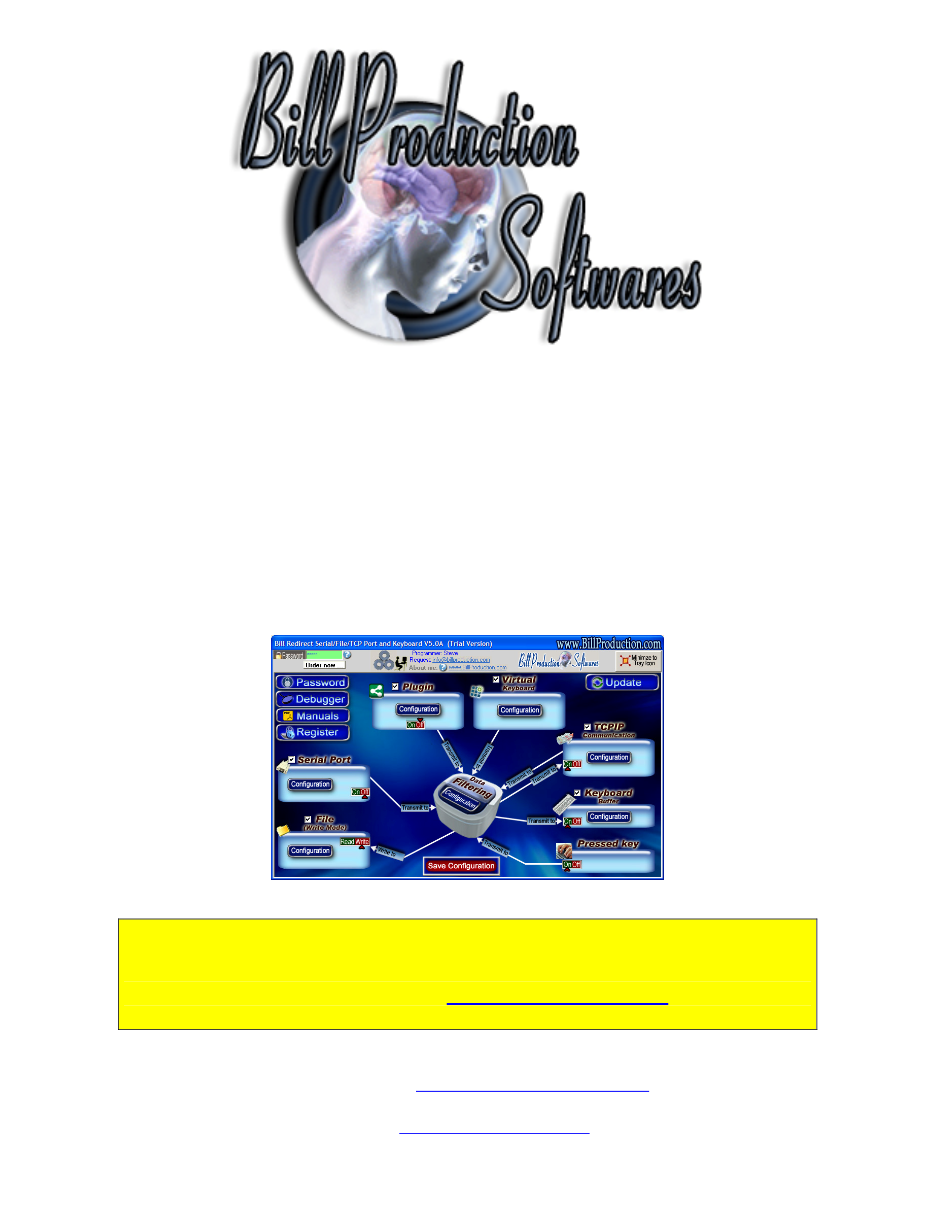
Step #1
Download and install Bill Redirect application
Step #2
Disable all except the
Serial Port
and
Keyboard Buffer
section.
Set to
OFF
Serial Port and Pressed key
switch
.
Step #3
Press on button:
Configuration
.
Enter the
Serial Port Number
where your Scale is connected.
Serial Port Configuration: Enter the configuration of your Scale
Step #4
Enable the section:
Virtual Keyboard
Press on button:
Configuration
Step #5
Press on button:
Add
Enter in field Button Text:
1
Enter nothing in the field 'String to send' is push'
Step #6
Press on button:
Add
Enter in field Button Text:
Multiply by 2
Enter in field 'String to send' is push':
{TX_BUTTON_TXT[0,2]}
Step #7
Press on button:
Add
Enter in field Button Text:
Multiply by 3
Enter in field 'String to send' is push':
{TX_BUTTON_TXT[0,3]}
To create a menu like this one:
Step #8
Press on button:
Configuration
Press on button:
Add
Enter in this field:
{SERIAL_RX}
Enter in this field:
{
MULTIPLY[{RX_DATA,{BUTTON_TXT[00]},]}{ASCII:13}{ASCII:10}
Or to receive the value in a predefine format you can use this syntax:
{
MULTIPLY[{RX_DATA,{BUTTON_TXT[00]},
#.##
]}{ASCII:13}{ASCII:10}
At this Step:
- You can press on button 'Multiply by 2' or 'Multiply by 3'
- The weight received is automatically multiply by 2 or 3
For more information, consult the product manual:
Step #9
Press on button:
OK
Press on button:
Save Configuration
To test, directly on your Scale press on the button PRINT