Bill Redirect
Transfer serial barcode data as keystrokes into your Windows applications.
Into a specific field
(as if it was typed in using the keyboard)
Documentation: 23/05/2013
Use this documentation with the product : Bill Redirect 5.0M and more
Application configuration and integration assistance
It's free, fast, and efficient !
Submit your case to
info@billproduction.com
and receive a customized answer !
Our Internet site:
Email:
info@BillProduction.com
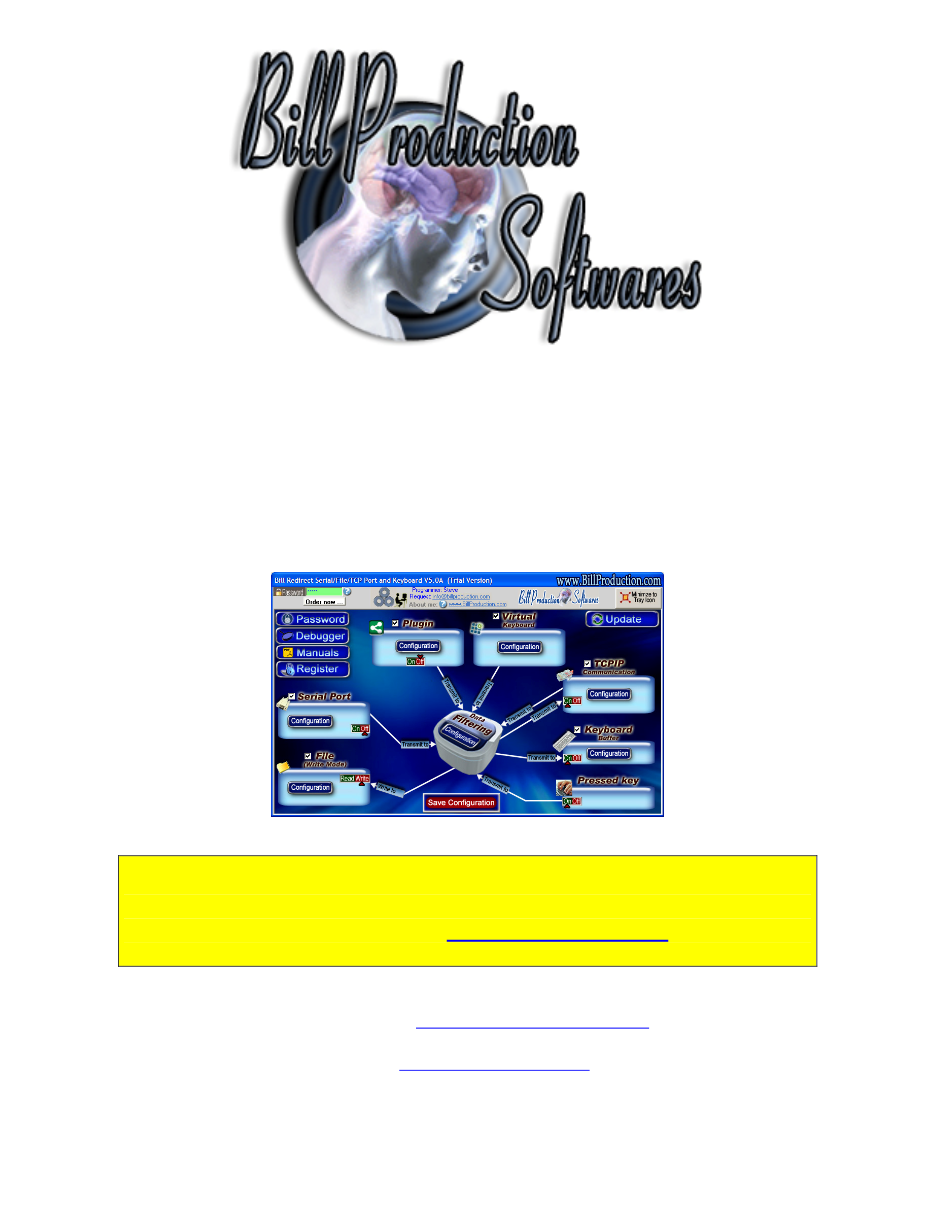
This documentation demonstrate how
Transfer serial barcode data as keystrokes into your Windows applications.
Into a specific field
The following instructions apply to all Serial Port (RS-232) Barcode Readers
and
USB Barcode Reader that supports Com Port Emulation
Step #1
Download and install Bill Redirect application
5.0M or more
Step #2
Disable all except the
Serial Port
and
Keyboard Buffer
section.
Set to
OFF
Serial Port and Pressed key
switch
.
Step #3
Press on button:
Configuration
.
Enter the
Serial Port Number
where your Barcode reader is connected.
Serial Port Configuration
: Enter the configuration of your Barcode Reader.
Step #4
To open the 'Mouse Position' window
Enter in the field Password:
Mouse
Open your application
Move the mouse pointer on the field where the data should be sent.
Press on this field and take in 'Position on the Window'
For this example:
3165
and
990
Step #5
Press on button:
Configuration
Press on button:
ADD
Enter in this field:
{ALL_RX}
Enter in this field:
{APP[
Shop Floor
]}{MOUSE_ACTION[
3165,990,
WINDOW,LEFT_CLICK]}RX_DATA
In this string
3165,990,
is the field position noted before
In this string
Shop Floor
is your application name
* You can enter just a part of the title, for example if the title is '
Shop Floor Data Collection
'
you can enter just a part of the title for example:
Shop Floor
For more information, consult the product manual:
Step #6
Press on button:
OK
Press on button:
Save Configuration
TEST